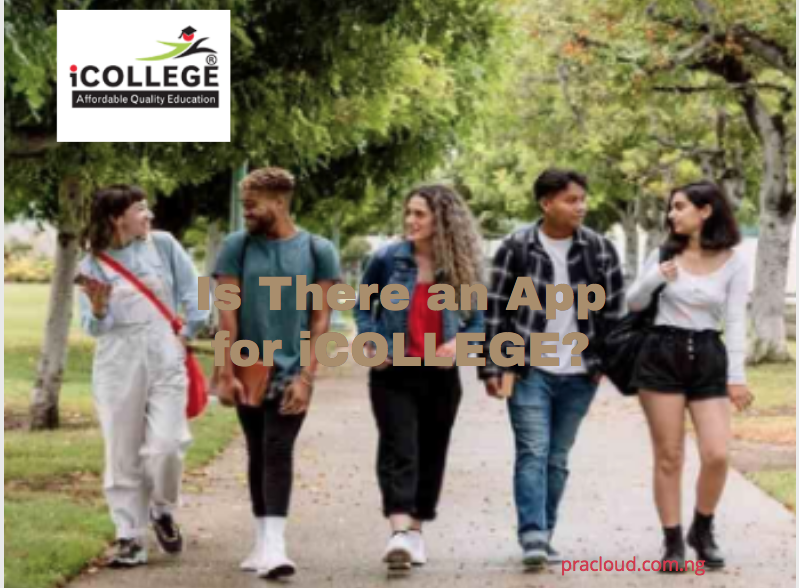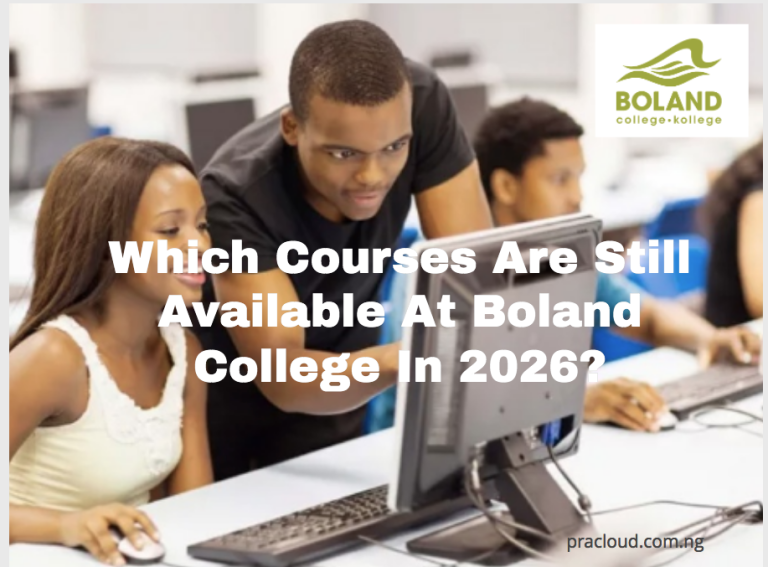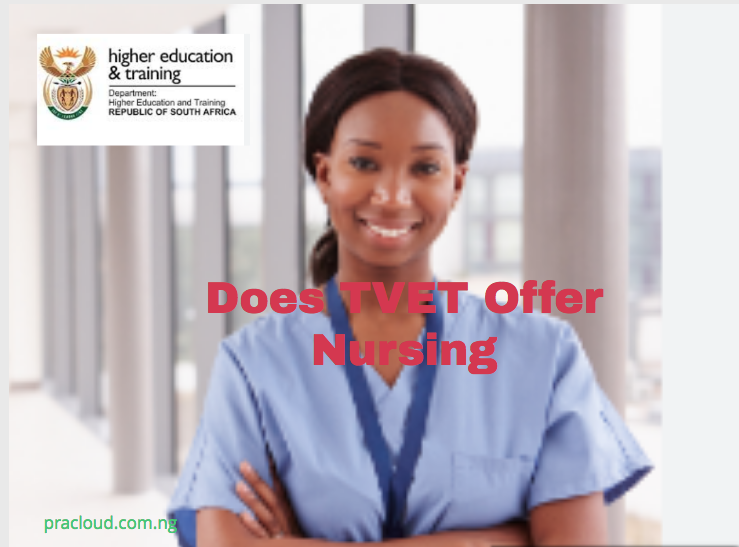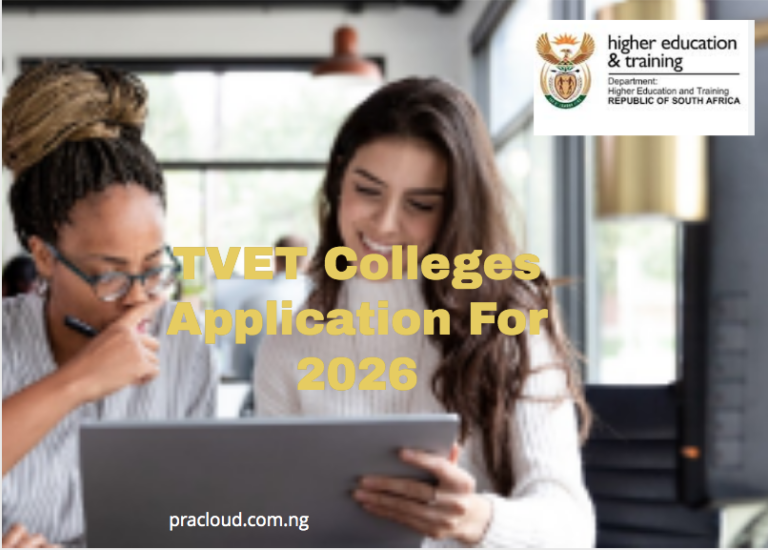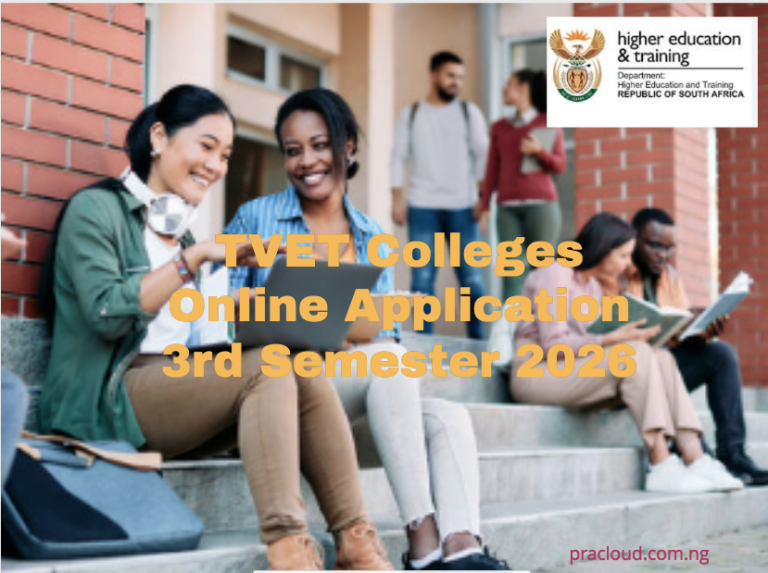Is There an App for iCOLLEGE?
Is There an App for iCOLLEGE?
Is There an App for iCOLLEGE?
In today’s fast-paced digital world, students rely heavily on mobile apps to manage their academic lives more efficiently. From checking grades to accessing lecture notes and staying updated with class announcements, having everything in one place is more of a necessity than a luxury. For students who use iCollege, Georgia State University’s online learning platform.
While iCollege itself does not have a dedicated, standalone mobile app branded with its name, the good news is that it runs on the Brightspace by D2L (Desire2Learn) platform. This means students can access their iCollege courses using the Brightspace Pulse app, which is available for both Android and iOS devices. Brightspace Pulse is mapped to help students stay connected and on top of their coursework by offering features like assignment notifications, course calendars, and content updates in a mobile-friendly format.
Using the Brightspace Pulse app, students can check deadlines, receive real-time updates, and even view course content directly from their phones or tablets. It’s a convenient way to stay engaged without always needing to log in from a desktop or laptop. This makes it especially useful for students balancing work, school, and other responsibilities.
Downloading/Installing Brightspace Pulse on a Mobile Device
- Open the Apple App Store or Google Play Store and search for Pulse (or Brightspace Pulse).
- Locate the Brightspace Pulse app and tap the install icon/button
- Open the Pulse app from your home screen after it has finished downloading.
Accessing Brightspace Pulse
- Tap Get Started once the Pulse app has launched.
- Enter “Georgia State” in the search box on your device, then choose the Georgia State – gastateview.gsu.edu option.
- Once Georgia State has been chosen, the iCollege login page will open.
- Click the CampusID Login button in blue.
- CampusID Username and Password are required. After that, touch the blue Login button.
NOTE: You might come across an option for Georgia State University – gsu.brightspace.com. You will not be able to log in using this option, so do not choose it.
Brightspace Pulse at a Glance
- Once you log in to the Pulse app, all of your courses will be displayed in a single, straightforward layout.
- Tap the iCollege Menu button to access account settings or add new accounts.
- GSU iCollege Homepage can be accessed by clicking on the homepage ellipsis.
- To access the GSU iCollege Homepage, tap the Georgia State Homepage button.
- Tap Courses to access the course content.
- Ellipsis of the course: Tap to navigate to the Course Homepage or pin or unpin the course from your My Courses Widget on the GSU iCollege Homepage (will stay in the Pulse course list).
- On the GSU iCollege Homepage, tap to pin or unpin the course from your My Courses Widget (will remain in the Pulse course list).
- Upcoming – Tap to view your upcoming tasks, activities, and more in a Calendar view.
NOTE: Only if your teacher has specified End Dates and Due Dates to the content item in iCollege will quizzes, assignments, and discussions fill here. Please keep in mind to log into your courses frequently to avoid missing assignments, discussions, quizzes, or other course material.
Navigating to Content Item Details
Students can easily access the iCollege mobile site to examine content item details by using the Pulse app to navigate there.
You do not need to log in each time you want to read the information because the Pulse app keeps you connected to your iCollege account.
- Tap the course you want to view from the courses tab.
- Click the Module.
- On the content item, tap.
- You won’t have to log in again to access the iCollege mobile site.
- To return to the content item in Pulse, select the Done or Back option.
If you have questions or need technical assistance, please visit the official website.
Contact details
National Call Line: 0861 11 22 56
Tel no: 012 424 0160
RELATED LINKS